It seems that this feature needs to be enabled by your Administrator. This will not be available on all OneDrive accounts. See microsoft support for more info.
Step 1
Create new folder in OneDrive
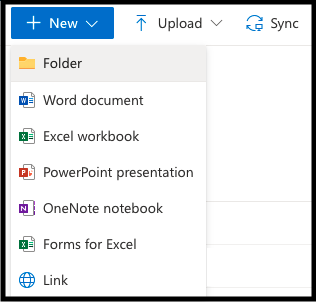
Step 2
Hover over the folder and click the three dots by the side of the name
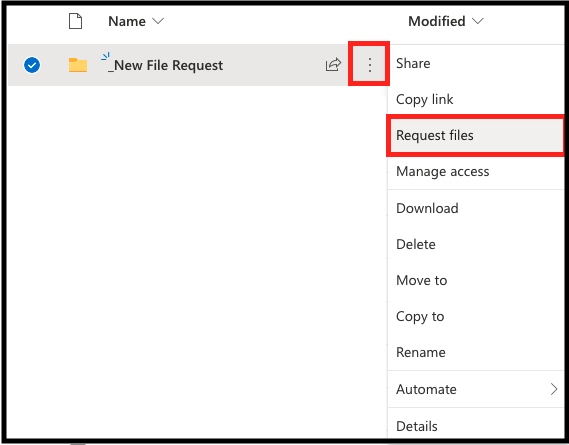
Step 3
Give the file request a title and click ‘Next’
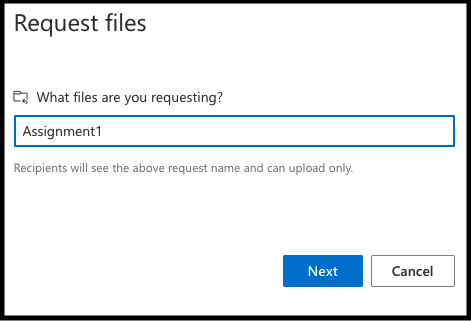
Step 4
Copy the link and share with those who need to submit the file. You can Send in an email / Post it in Teams / Create a ‘submission link’ on Moodle.
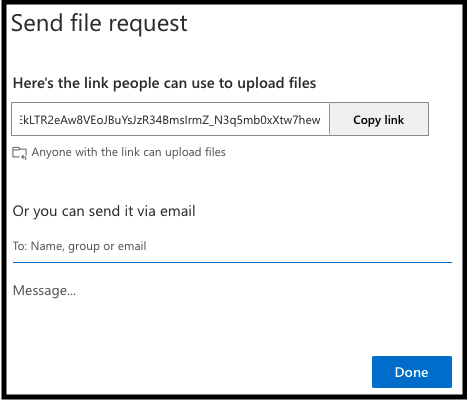
Done!
This is how it looks to the submitter. You will receive an email notification for each new submission - I would recommend setting up an Outlook Rule to automatically move those notifications to a separate folder so as to not fill your inbox!
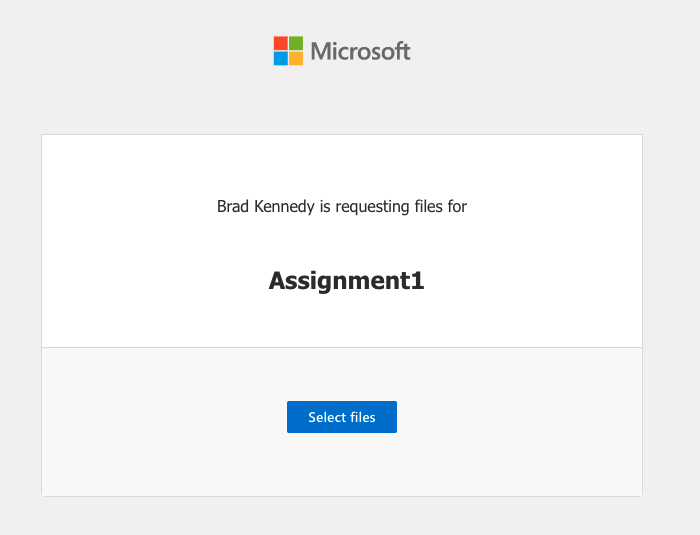
Leave a Comment
Your email address will not be published. Required fields are marked *