Got a Team with lots of users and only need to notify a select few? Here is the answer!
Creating ‘Tags’ for a Team
-
On your team, choose the elipses ‘More Options’ then select ‘Manage tags’
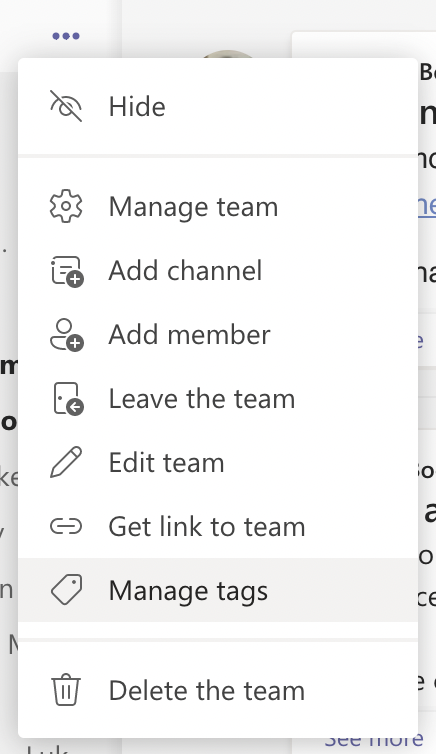
-
You can then create a new tag. Choose ‘Create Tag’
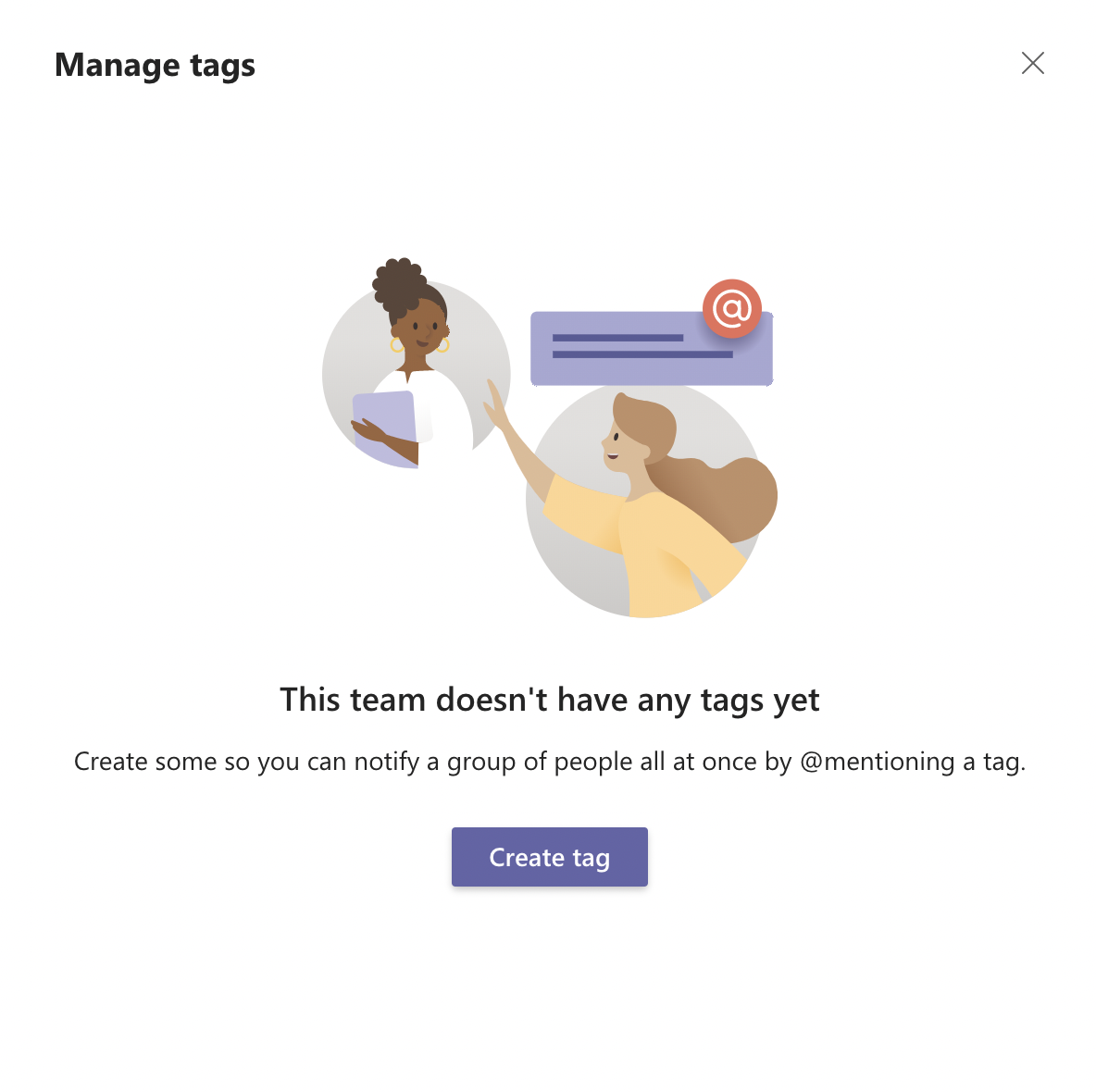
-
Give your tag a name. This is what you will use to tag in a conversation/announcement.
-
Add the relevant people to the tag by searching by name or email. When finished click ‘Create’.
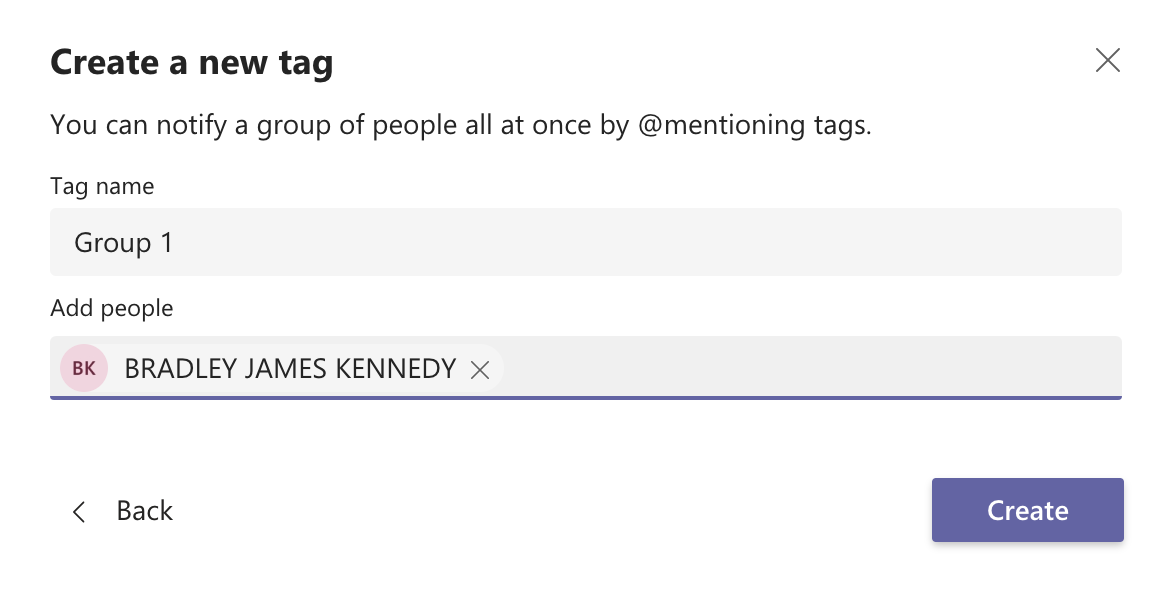
-
When you are ready to use the tag, simply type the ‘@’ symbol and begin typing the name of your tag, it will come up with a suggestion and you can click that, or press enter.
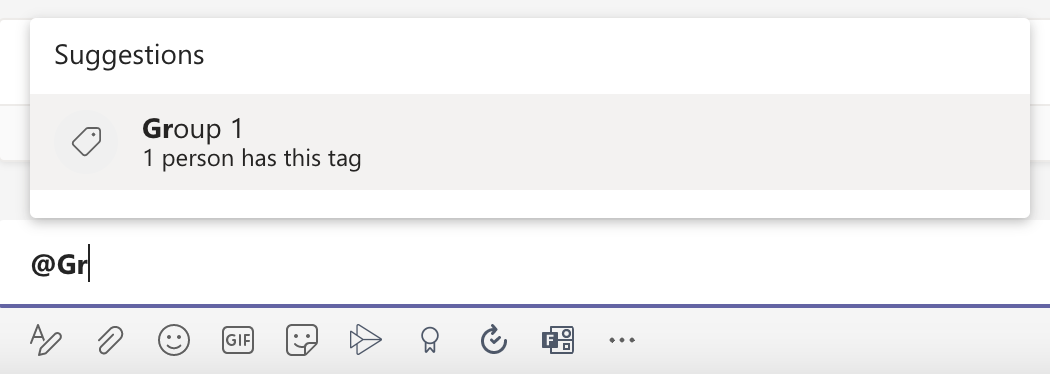
When you post your message/annoucnement only those who are part of the tag will recieve the notification.
Leave a Comment
Your email address will not be published. Required fields are marked *